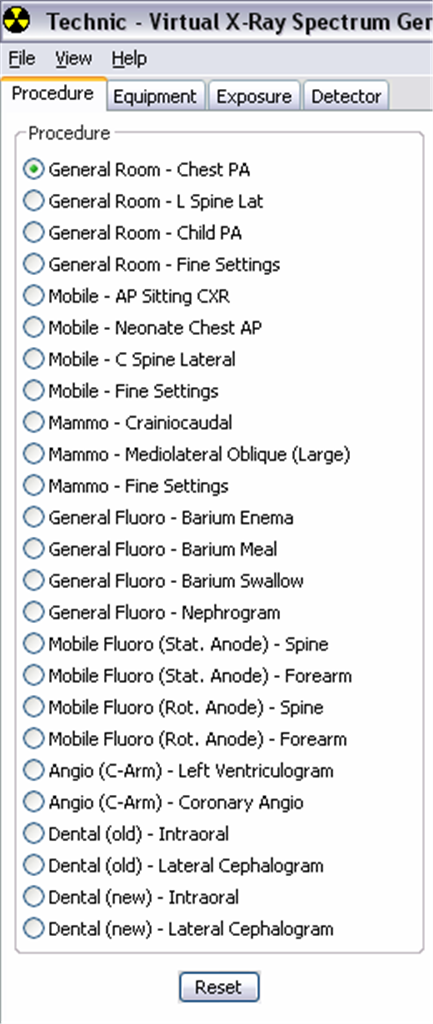 | On the left, 4 tabs are visible (Procedure, Equipment, Exposure and Detector); this is the procedure tab which allows fast setup of various procedures. |
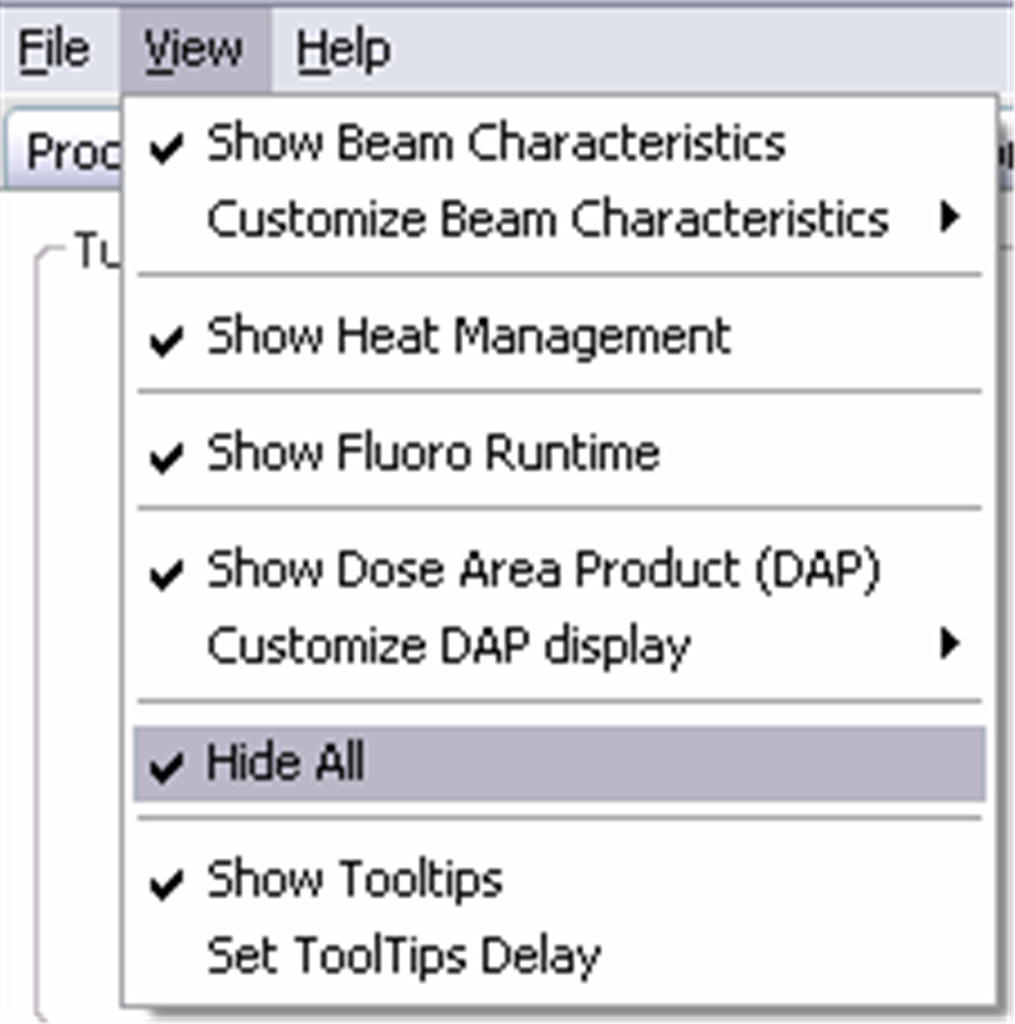 | On startup the screen is kept simple and clear. The right hand panel is hidden. This can be revealed by deselecting the 'hide all' oprion in the view menu. |
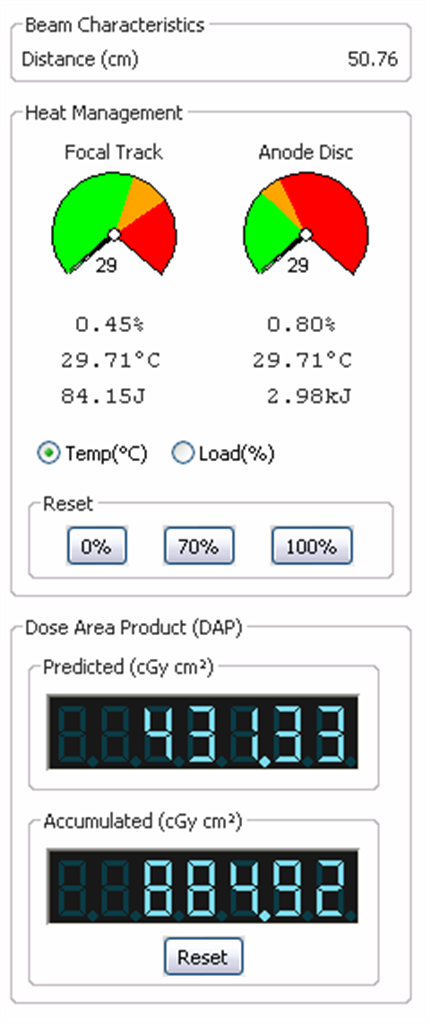 | The right hand panel shows the 'Beam characteristics' (initially only the distance from the source to the detector), the heat in the tube, and the dose area product. |
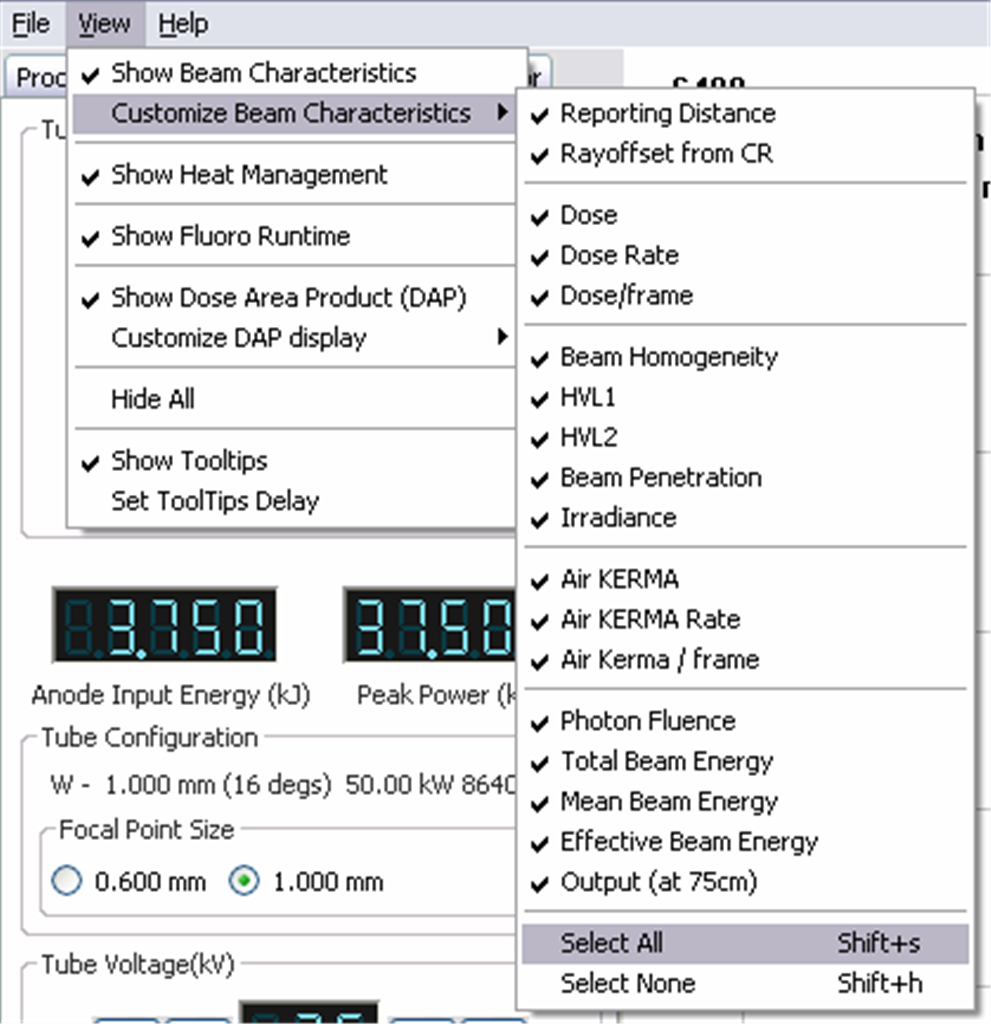 | There are 17 different 'readings' from the 'detector' that can be displayed. It is unlikely the user would want all displayed at the same time, so they can be selected in the view menu. |