

The first thing to note is that the software will only run on computers running Windows 7 or later..
1) Acquire Software
Due to the large amount of data required at runtime the installation is accomplished in 2 phases, first the application and then the data is installed. You will need to download both installers ("TomoVR Application" and "TomoVR Data" ) to a temporary area on your computer
Please follow these detailed instructions to aquire the software.
2) Install TomoVR TM Application
First run the installer for the application. Note that the installers will install some pre-requisites after the VirtualRadiography TM application has been installed - it is highly recommened you do not cancel the installer during this process.
3) Install TomoVR TM Runtime Data
Now add the runtime data. The data is distributed as a self-extracting archive, that means it is an executable file that when run will extract the data to a location of your choice. When you run the executable you will be presented with a dialog box similar to the one below (the "Extract to" will vary depending on where you are running it from). By clicking on the adjacent button (with the 3-dots) you can navigate to and select a suitable location.
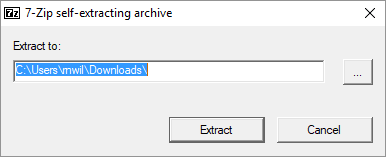
For TomoVR TM to work correctly the data must exist in the "ShaderwareRuntimeData" directory within the "TomoVR" installation directory. See example below ...
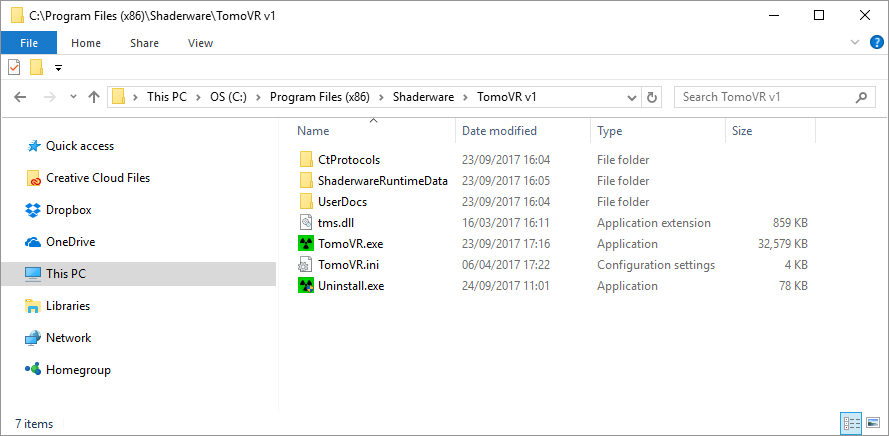
You can either extract the data directly in to this directory or extract to a temporary area and then manually copy the data using Windows Explorer. The choice maybe affected by the security in place on your computer. Regardless of how you achieve it, the installation directory should look like the example below ...
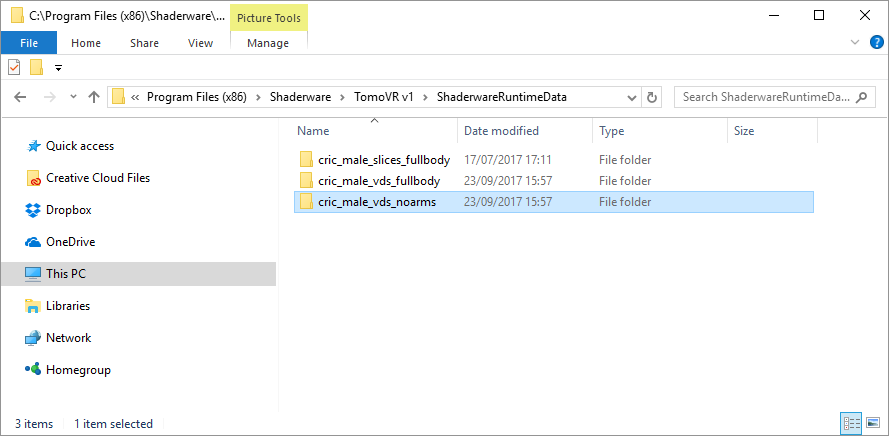
4) Install Licence File (skip this stage if you are evaluating the software)
Next, if you are a licensed user you need to install the licence file, if not you can skip this stage BUT the software will be running in evaluation mode.
Please follow these detailed instructions
5) Run TomoVR TM
You are now ready to run the software. The installer will have created start menu items as well as a Desktop Icon (as shown below) which can be used to invoke the application. Please note that your computer must connected to the internet and be able to access the Shaderware licence server.
If you are a licensed user then the software should be up and running and fully functional, if not then please see the troubleshooting page.
However, if you are evaluating the software and this is the first time it has been run on this particular computer you will get a message like the following, asking you if you wish to start an evaluation.
This is not an error, please complete the form and click "Start Evaluation". If you do not wish to supply the information please click "Quit" but the software will not run.
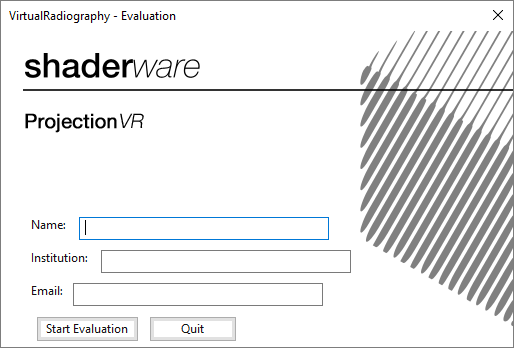
If you have chosen to "Start Evaluation" then the software should be up and running and fully functional for 15 days, if not please see the troubleshooting page.