

The first thing to note is the software will only run on computers running Windows 7 or later..
Also, please be aware that the software needs access to the graphics hardware in order to perform the necessary calculations to generate the simulated images, for this reason we recommend the software is installation locally i.e. on the actual workstation. For the same reason, installation on virtual machines and emulators may or may not work.
1) Acquire the Software
Please follow these detailed instructions to aquire the software.
2) Install ProjectionVR TM Application
First run the installer for the application. Note that the installers will install some pre-requisites after the VirtualRadiography TM application has been installed - it is highly recommened you do not cancel the installer during this process.
3) Install Licence File (skip this stage if you are evaluating the software)
Next, if you are a licensed user you need to install the licence file, if not you can skip this stage BUT the software will be running in evaluation mode.
Please follow these detailed instructions
4) Run ProjectionVR TM
You are now ready to run the software. The installer will have created start menu items as well as a Desktop Icon (as shown below) which can be used to invoke the application. Please note that your computer must connected to the internet and be able to access the Shaderware licence server.
Note that ProjectionVR comprises two individual executable programs that work together to simulate the X-Ray room and the console. You need to run both programs to use the simulation.
If you are a licensed user then the software should be up and running and fully functional, if not then please see the troubleshooting page.
However, if you are evaluating the software and this is the first time it has been run on this particular computer you will get a message like the following, asking you if you wish to start an evaluation.
This is not an error, please complete the form and click "Start Evaluation". If you do not wish to supply the information please click "Quit" but the software will not run.
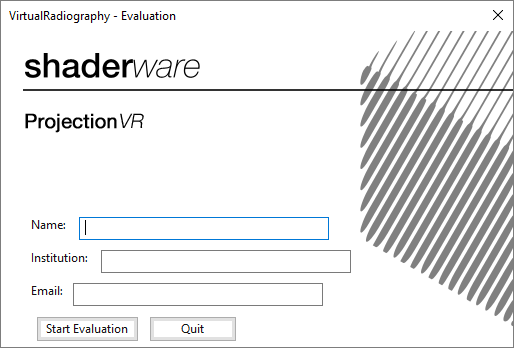
If you have chosen to "Start Evaluation" then the software should be up and running and fully functional for 15 days, if not please see the troubleshooting page.