

The first thing to note is the software will only run on computers running Windows 7 or later..
1) Acquire Software
Your institution should have provided you with the required installers or a link to allow you to download them. Please note that the Shaderware download page will have links to the latest version which may not be the version in use at your institution. For that reason we recommend institutions make copies of the version they are using and make these available to their students.
You should have been supplied with a licence file which is required to activate the software on your computer. The file is a simple text file, often called "lic.txt" but yours may have a different name.
2) Install Application(s)
First run the installers for the applications you wish to use. Note that the installers will install some pre-requisites after the VirtualRadiography TM application has been installed - it is highly recommened you do not cancel the installer during this process.
3) Install Licence File
Next you need to install the licence file. It must be called "lic.txt" so rename it if necessary. If you are not showing file extentions in "Windows Explorer" make sure you don't rename the file to "lic.txt.txt" by mistake. Please place it in the Shaderware installation directory on your computer, ensuring it is called "lic.txt". Assuming a default installation, that will be the "Shaderware" directory within the "Program Files" directory. Most likely "C:\Program Files\shaderware" on a 32bit operating system or "C:\Program Files (x86)\shaderware" on a 64bit machine".
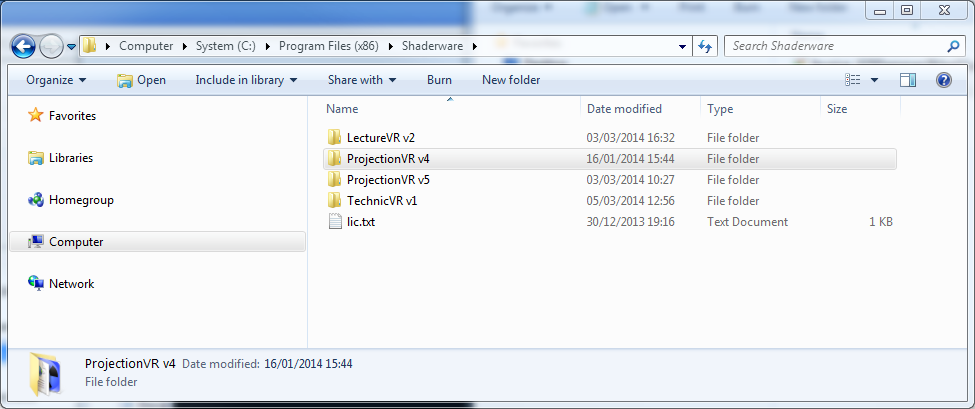
Note: if you do not have a licence file you can still run the software for 15 days in evaluation mode, but it will stop working after that time so you must obtain a valid licence from your instituition before that happens.
You are now ready to run the software.
4) Troubleshooting
A number of common problems can occur during the initial installation so here is a troubleshooting guide for them.
If you get a message like the following, asking you if you wish to start an evaluation ...
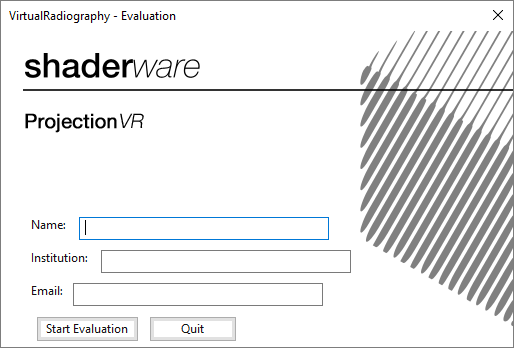
Then you most likely have not installed the licence file correctly. Possibilities are:
- you just haven't done it yet (do it now if you can, see previous section).
- you have got the name wrong (see previous notes on file naming)
- you have put it in the wrong place (see previous section for file location)
- you have a corrupt or invalid licence file, very unlikely, but you will need to contact your support at your institution to obtain a valid copy of the file)
it should be similar to this although the actual values will be different
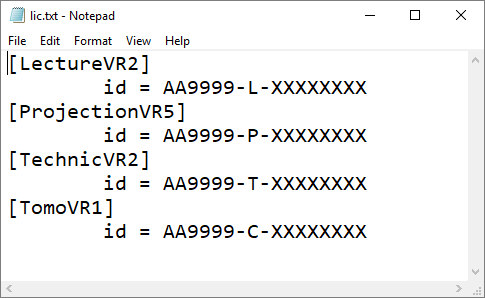
You get a message like this:
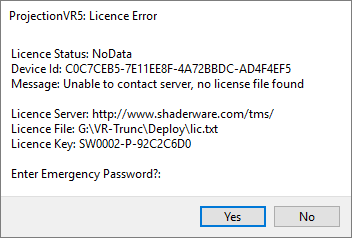
Note the Licence Status is "NoData" and the message is "Unable to Contact server, no licence file found"
Cause: This is the first time you have attempted to run the software and the Shaderware licence server can not be contacted.
Solution: for some reason the application cannot connect to the Shaderware licence server via the internet. This may be because you are not connected to the internet at the moment in which case you need to connect and retry. If you are sure you are connected then another possibility is that your anti-virus / anti-malware / firewall software is blocking access. In that case you need to ensure it allows the Shaderware programs access to the internet.
You get a message like this:
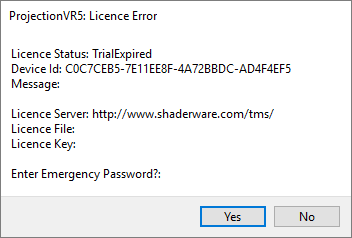
Cause: you didn't install your licence file and the 15 day trial period has expired.
Solution: you must install a valid licence file. Please see earlier section for instructions
If none of the problems above have occured but you are not able to run the software, particularly acquiring images, then it maybe that your hardware doesn't meet the minimum spec. If you are having problems please contact your support at your institution for assistance. If they cannot resolve the problem they will be able to refer the issue to Shaderware support.